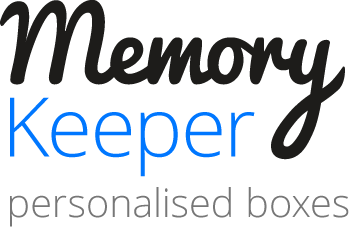1.
The screen you use to design your Memory Keeper can vary, from a large desktop monitor to a phone. The products are also different sizes; an A4 lid is about four times the size of an A6.
So it's really worth visualising how your design will look on the size of product you have selected.
It's particularly important when the product will be larger than the screen you are using. In that situation, even though the image may appear sharp on the layout and in the 3D viewer, it may not be as sharp when printed larger.
If you see a message warning you that an image has low resolution it's because we want you to be happy with your design when it is printed. That's less likely if you use an image where we've measured the resolution and found it unsuitable for the size you are trying to make it.
So an image might be fine for one panel of 4 on a small box, but not suitable to cover the whole of a large box.
2.
Images you obtain from Instagram will always be fine with a layout containing many small squares, or a small panel in another layout, but should not be used to cover a much larger area.
3.
When using shapes to highlight your text, and text, please consider how they will appear on the product. Even though the size may seem OK when viewed on a small screen they will remain in proportion to the images you are seeing on the screen when both are printed larger. If in doubt smaller might be better.
4.
The numbers and letters you see under the colour spectrum show the "hex value" of the colour currently selected. So if you find a colour you particularly like and might want to use again make a note of the hex value. If you want to use it again enter that hex value into the box and press select.
5.
If you want several boxes to look the same except for having different text, for example individually named invitations or mementoes, it's quite easy!
Prepare the first one and add it to your basket. Then select it from My Designs using the "Start from this design" button, change the text and add it to the basket again. Repeat as many times as you need!
6.
When you use Autofill you can still edit each image, or remove it. So you could use Autofill as a starting point and finalise the design yourself.
If you are not keen on a result from Autofill just repeat the process and you will get a different result.
7.
You can select or amend the background colour at any stage of the design process. It will always be placed under your images, shapes and text, so will only be visible when you leave an area blank.
You could consider the background colour after you have uploaded images, to choose a colour from the colour spectrum that complements those images.
A dark background visible only on the sides of the box, perhaps with white text over that background, sometimes works well.